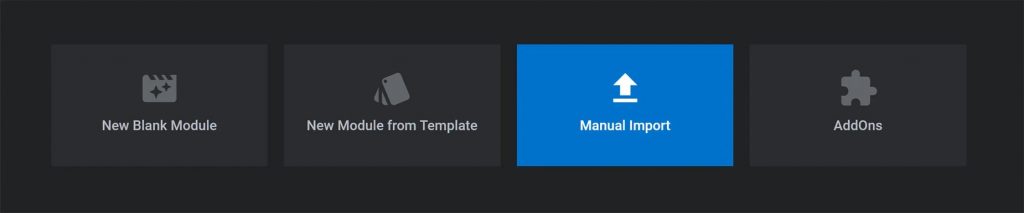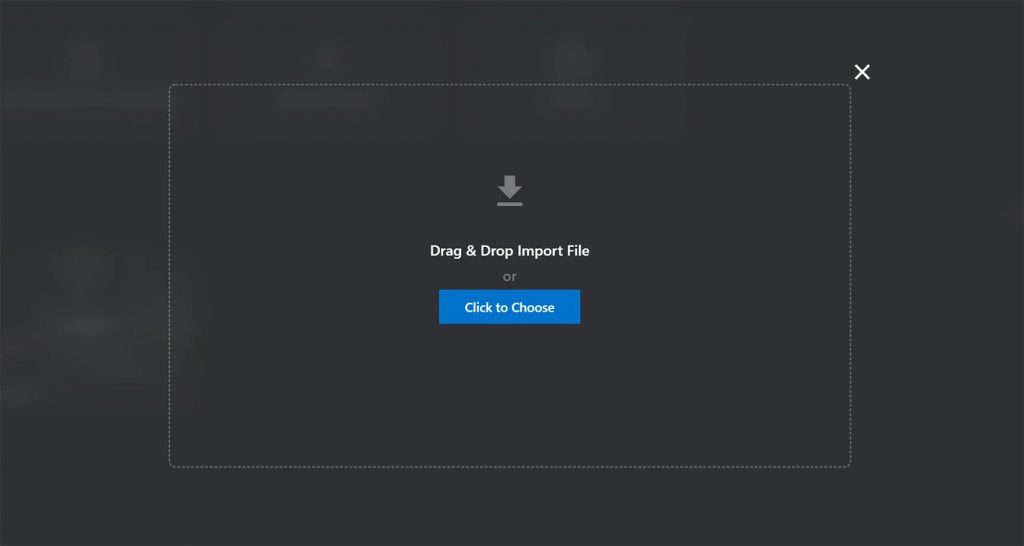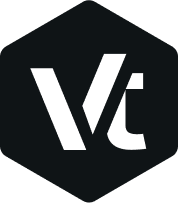How To Export / Import Your Slider Revolution Sliders
Slider Revolution allows you to easily export/import your sliders. It’s always a good idea to backup your sliders so you can easily import them again if you ever need to. Making animated slides takes a lot of time, so make sure you export the data, so you don’t lose the time you’ve spent on them. Slider Revolution requires you to export each slider individually. Export each slider you have made and it will give you an individual zip file that contains all the necessary files.
How To Export Slider Revolution Sliders
These instructions are for version 6 of Slider Revolution. If you are running an older version, we recommend you update, via the Dashboard → Plugins page.
- Open the Slider Revolution interface by clicking on the Slider Revolution tab in your WP Admin. Any sliders you have created or imported will be represented by a thumbnail.
- Mouse over the thumbnail of the slide you wish to Export, and click the small arrow in the bottom right hand corner.
- The Export options will be one of the options that appear. Click on that and a confirmation dialog will appear.
- Click on Yes, Export Slider and the download will begin. Once it’s finished downloading, you will have a .zip file of your slider.
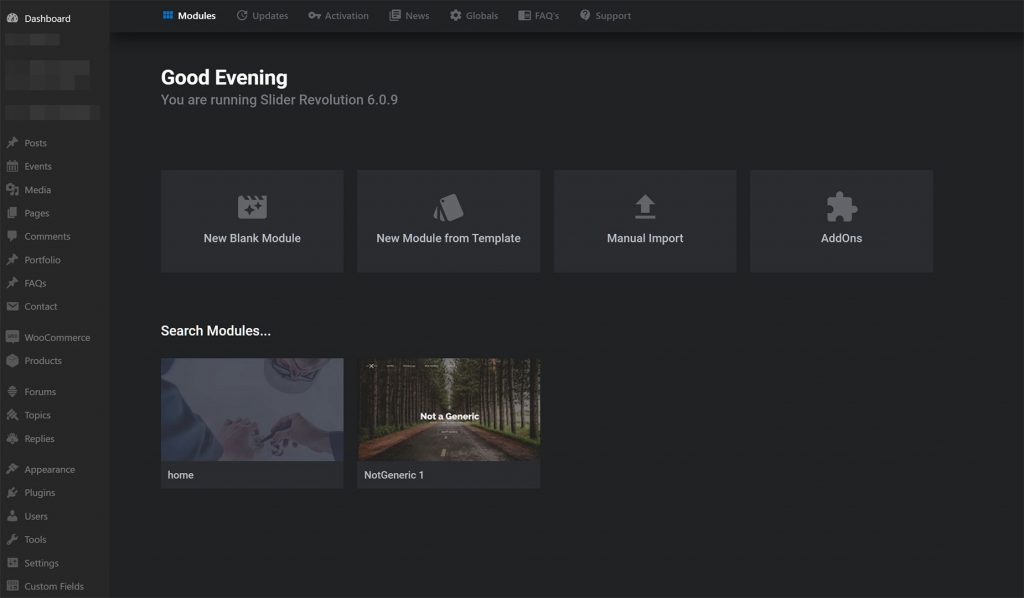
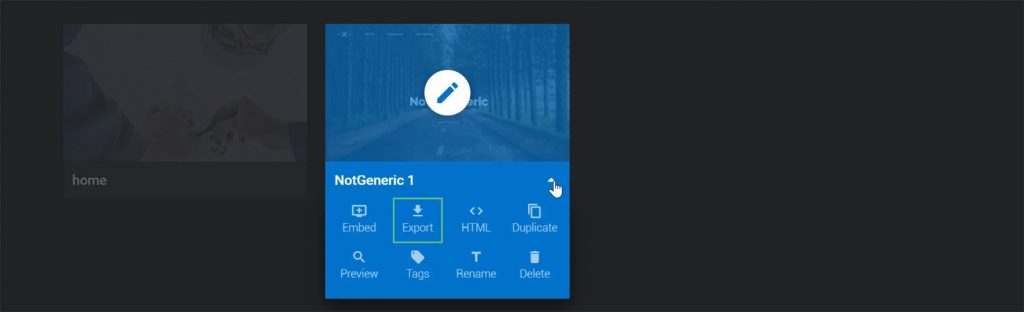
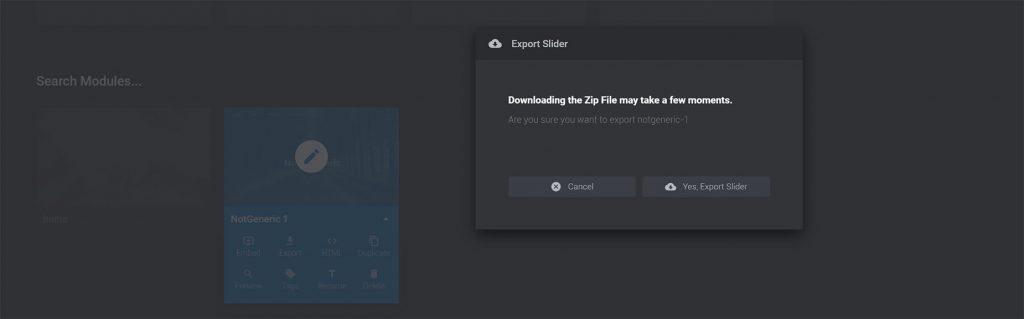
How To Import Slider Revolution Sliders
- Open the Slider Revolution interface by clicking on the Slider Revolution tab in your WP Admin. At the top of the interface are a row of large buttons. Manual Import is the third one along.
- Click that to bring up the Choose File dialog. Click Click to choose to select the .zip file of the slider you wish to import.
- Once you’ve chosen the .zip file, the import process will begin.
- Once it’s finished uploading, you will now see your imported slider in the list of Slider Revolution sliders available.