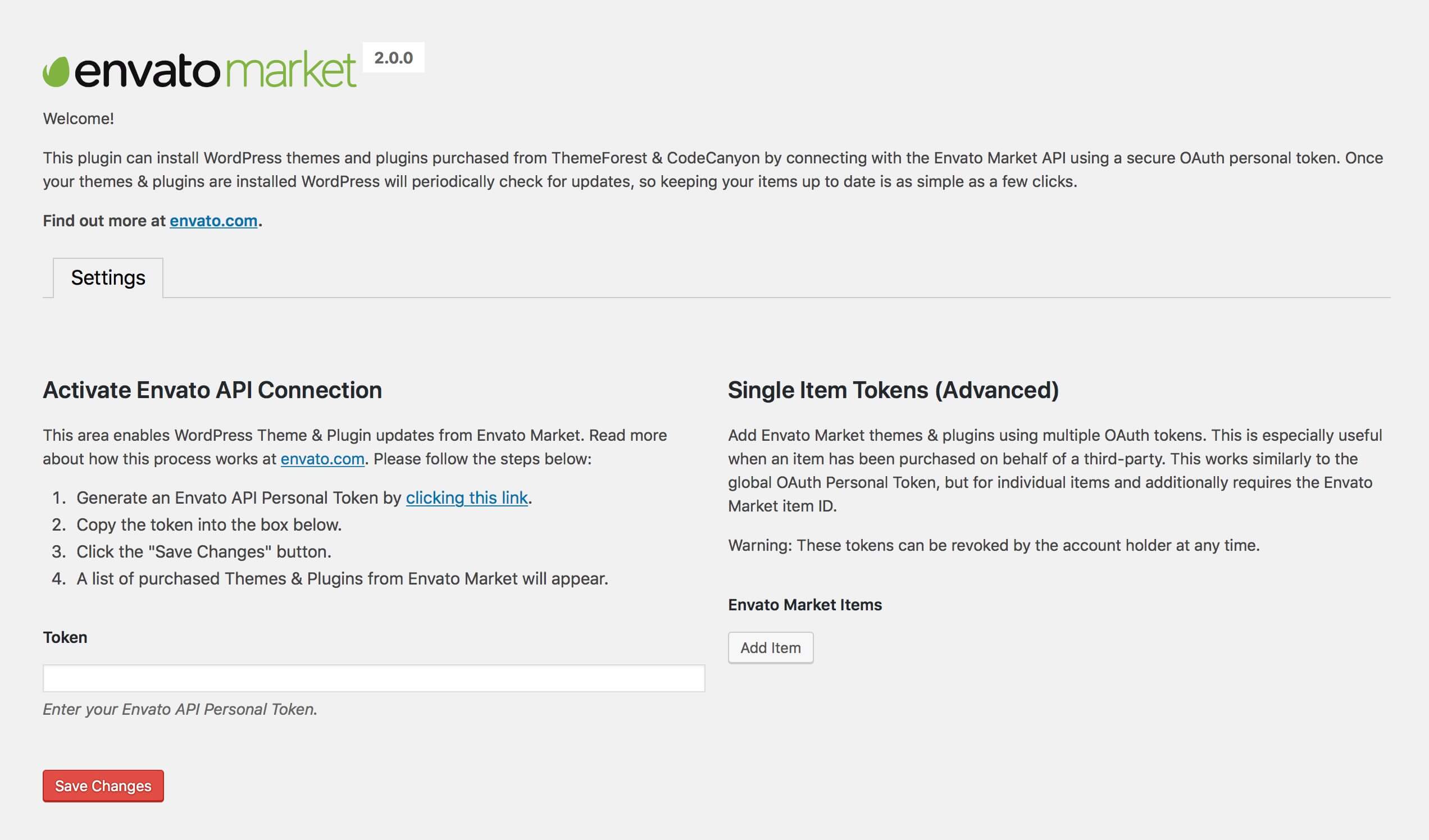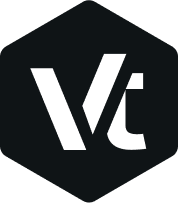How to Update a WordPress Theme
Keep in mind that we provide lifetime updates and dedicated support in order to have no problems with the new versions of WordPress Besides that, our themes offers new features in every new release. So please, stay updated.
Easy Theme and Plugin Upgrades
- Install Easy Theme and Plugin Upgrades plugin
- Download the YOUR_THEME.zip from ThemeForest
- Go to Appearance → Themes
- Click on the Add New button at the top of the page
- Click on the Upload Theme button at the top of the page
- Select the YOUR_THEME.zip file with the new theme version to install
- Click on the Install Now button
FTP
- Download the YOUR_THEME.zip from ThemeForest and unzip it
- Access your server via FTP or SFTP (if you aren’t sure how usually your webhost will have instructions somewhere on their site)
- Browse to wp-content/themes/
- Delete and override the un-zipped YOUR_THEME folder
Automatic Updates
- Go to WordPress Dashboard → YOUR_THEME → Activate Theme
- Enter your Purchase Code
- Click on the Activate button
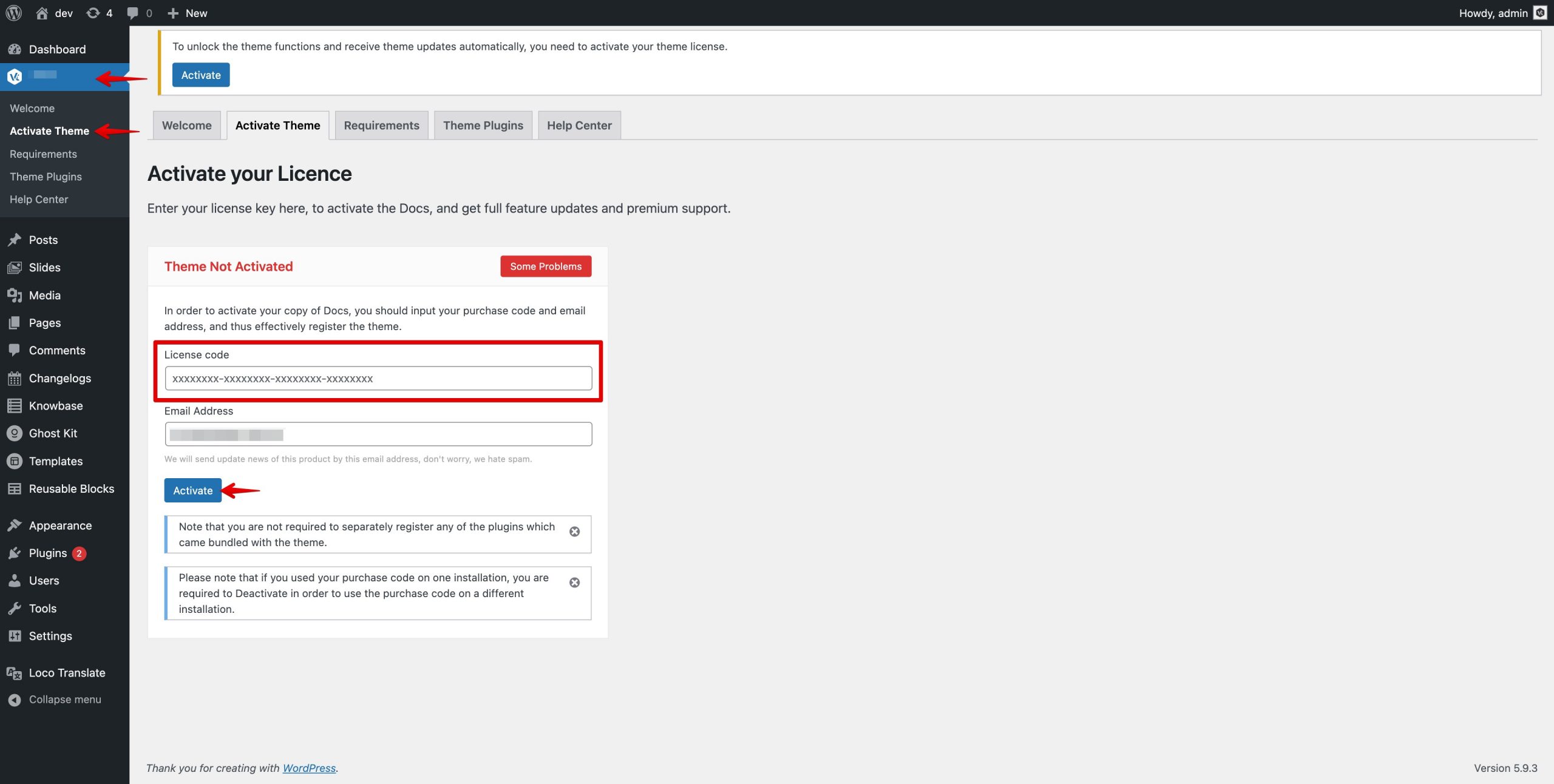
Envato Market
Envato released a plugin called Envato Market which can be used to manage all your themes and plugins purchased from ThemeForest and Codecanyon via your WordPress dashboard.