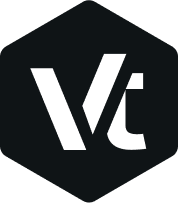Import files into Figma
There are a few different ways to import files into Figma.
File Importer
The file importer allows you to select local files from your computer and import them to your file browser.
- Click the
Import filetile in the file browser. You can find this in the top section of any file page in the file browser. - Select the file(s) from the dialog window and click
Opento start the import process. - Depending on the file size this can take a couple of seconds to import. Click
Doneto return to the file browser.
Drag and Drop Files
You can drag a file from a folder on your computer, or from your Desktop, right into Figma. This is available on both the Figma Desktop app and the Figma web app (browser-based).
You can drag and drop Files into the file browser or the Editor. Figma supports different file formats for each approach.
Add files to Figma
- Open the page in Figma you want to add the file to. This could be the
file browser, or a specificFigma file. - Locate and select the file(s) you want to import. These could be on the desktop or in a folder.
- Drag the file(s) over to Figma. A blue box will appear in Figma to show that your files are ready to import.
- Release your mouse to start the import process. Depending on the file size, this can take a couple of seconds.
- Once completed, click
Doneto return to the file browser