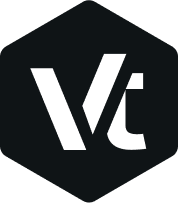How to Update a Premium Plugins
If you’ve received an alert about a plugin that needs to be updated, this could be because the new version of the plugin was recently released.
Unless you have purchased the plugin separately, we will provide the latest version of the bundled plugin as soon as it’s been tested with our theme.
To get the latest version:
- From the WordPress dashboard go to Plugins → Installed Plugins
- Hint the Update Available link
- Mark all the plugins that you want to update
- Select Update action
- Hint the Apply button
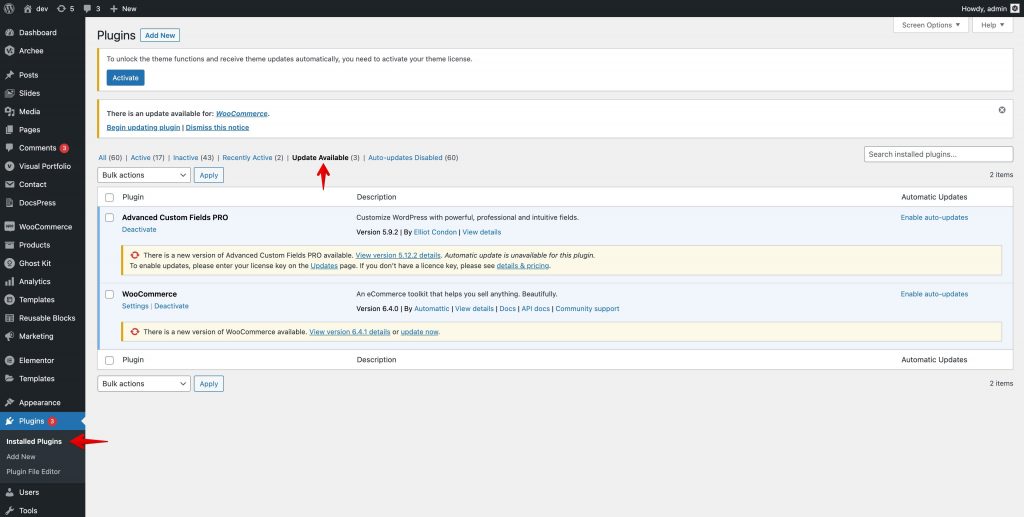
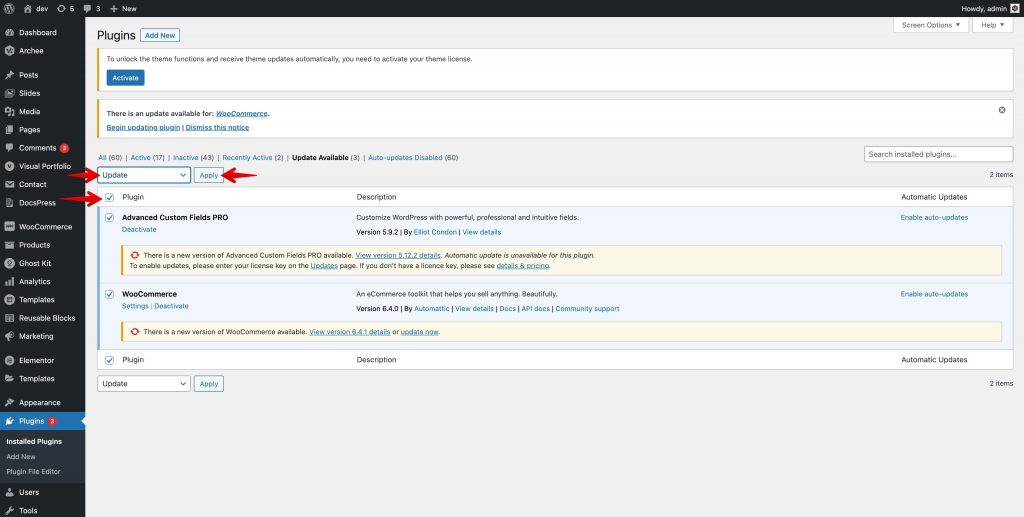
Error while updating bundled plugins
If you get an error while updating Bundled Plugins, alternatively, you can do the following:
- From the WordPress dashboard go to Plugins → Installed Plugins
- Choose the specific plugin and deactivate it
- Then hint the Delete
- Go to Appearance → Install Plugins
- Choose the specific plugin and hint the Install button
- That’s it! Finally, activate the plugin again.
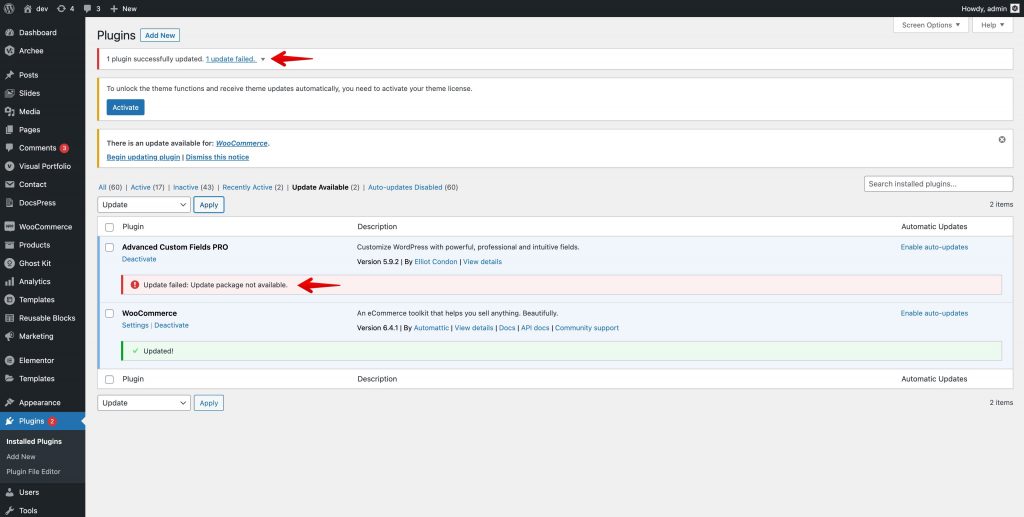
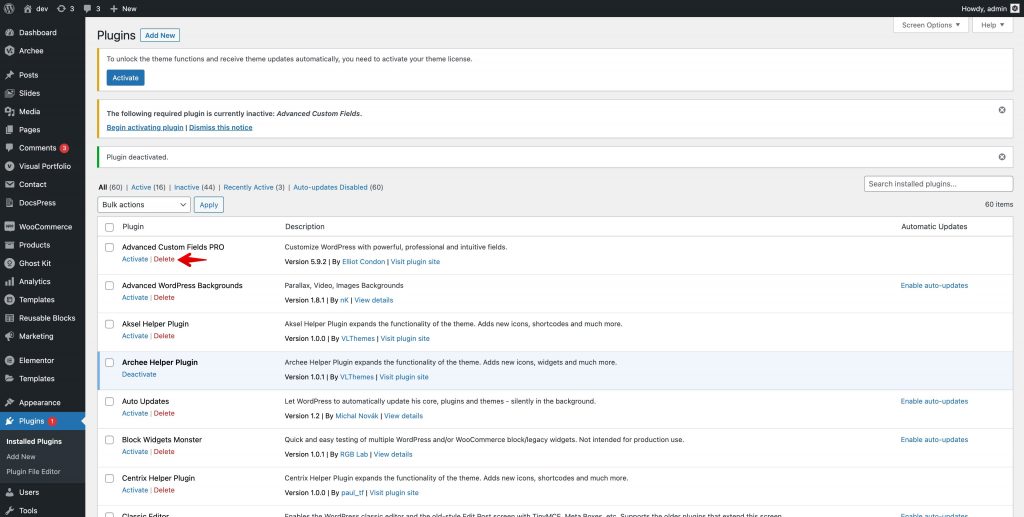
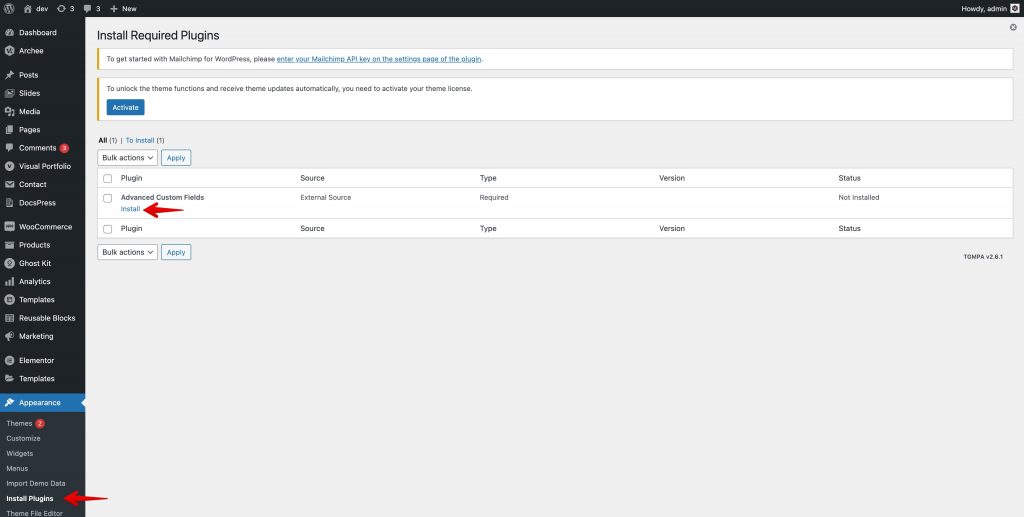
Now, you should have the latest version of the Bundled Plugin available on your server.